外观
Alist部署教程及WebDAV
参考资料
AList 官方文档:Home | AList文档
WebDAV 参考:WebDAV | AList文档
部署教程
一键脚本安装
默认安装在 /opt/alist中。
# Install
curl -fsSL "https://alist.nn.ci/v3.sh" -o v3.sh && bash v3.sh install
# update
curl -fsSL "https://alist.nn.ci/v3.sh" -o v3.sh && bash v3.sh update
# Uninstall
curl -fsSL "https://alist.nn.ci/v3.sh" -o v3.sh && bash v3.sh uninstall自定义路径
安装在/root/alist中。
# Install
curl -fsSL "https://alist.nn.ci/v3.sh" -o v3.sh && bash v3.sh install /root
# update
curl -fsSL "https://alist.nn.ci/v3.sh" -o v3.sh && bash v3.sh update /root
# Uninstall
curl -fsSL "https://alist.nn.ci/v3.sh" -o v3.sh && bash v3.sh uninstall /root- 启动:
systemctl start alist - 关闭:
systemctl stop alist - 状态:
systemctl status alist - 重启:
systemctl restart alist
Docker 安装
docker run -d \
--restart=unless-stopped \
-v /etc/alist:/opt/alist/data \
-p 5244:5244 \
-e PUID=0 \
-e PGID=0 \
-e UMASK=022 \
-e TZ=Asia/Shanghai \
-e RUN_ARIA2=true \
--name="alist" \
xhofe/alist:latest反代
- 安装
nginx
apt install nginx- 编辑
nginx.conf
vim /etc/nginx/nginx.conf
nano /etc/nginx/nginx.confnginx.conf内容如下
# 定义 Nginx 的主配置文件
user www-data;
worker_processes auto;
error_log /var/log/nginx/error.log warn;
pid /var/run/nginx.pid;
events {
worker_connections 1024;
}
http {
include /etc/nginx/mime.types;
default_type application/octet-stream;
log_format main '$remote_addr - $remote_user [$time_local] "$request" '
'$status $body_bytes_sent "$http_referer" '
'"$http_user_agent" "$http_x_forwarded_for"';
access_log /var/log/nginx/access.log main;
sendfile on;
tcp_nopush on;
tcp_nodelay on;
keepalive_timeout 65;
types_hash_max_size 2048;
# 配置虚拟主机 example.com
server {
listen 80;
server_name example.com;
# 强制 HTTPS 跳转
return 301 https://$host$request_uri;
}
server {
listen 443 ssl http2;
server_name example.com;
# SSL 配置
ssl_certificate /alist/ssl/example.com.pem;
ssl_certificate_key /alist/ssl/example.com.key;
# SSL 安全配置(可选,推荐)
ssl_protocols TLSv1.2 TLSv1.3;
ssl_ciphers HIGH:!aNULL:!MD5;
ssl_prefer_server_ciphers on;
# 日志配置
access_log /var/log/nginx/example.com.access.log;
error_log /var/log/nginx/example.com.error.log;
# 反向代理配置
location / {
proxy_pass http://127.0.0.1:5244; # 反代到本地 8080 端口
proxy_set_header Host $host;
proxy_set_header X-Real-IP $remote_addr;
proxy_set_header X-Forwarded-For $proxy_add_x_forwarded_for;
proxy_set_header X-Forwarded-Proto $scheme;
}
}
}- 重新加载
nginx.conf
systemctl reload nginx.service获取密码
一键脚本安装
需要进入脚本安装 AList 的目录文件夹內执行如下命令
3.25.0以上版本将密码改成加密方式存储的hash值,无法直接反算出密码,如果忘记了密码只能通过重新 随机生成 或者 手动设置
# 随机生成一个密码
./alist admin random
# 手动设置一个密码,`NEW_PASSWORD`是指你需要设置的密码
./alist admin set NEW_PASSWORDDocker 安装
3.25.0以上版本将密码改成加密方式存储的hash值,无法直接反算出密码,如果忘记了密码只能通过重新随机生成或者手动设置
# 随机生成一个密码
docker exec -it alist ./alist admin random
# 手动设置一个密码,`NEW_PASSWORD`是指你需要设置的密码
docker exec -it alist ./alist admin set NEW_PASSWORD挂载本机储存
一键脚本安装
- 创建目录
目录随意创建,放在一个自己知道的位置即可
# 默认安装
mkdir /opt/alist/cloud
chmod 777 /opt/alist/cloud
#自定义安装
mkdir /root/alist/cloud
chmod 777 /root/alist/cloud- 挂载目录
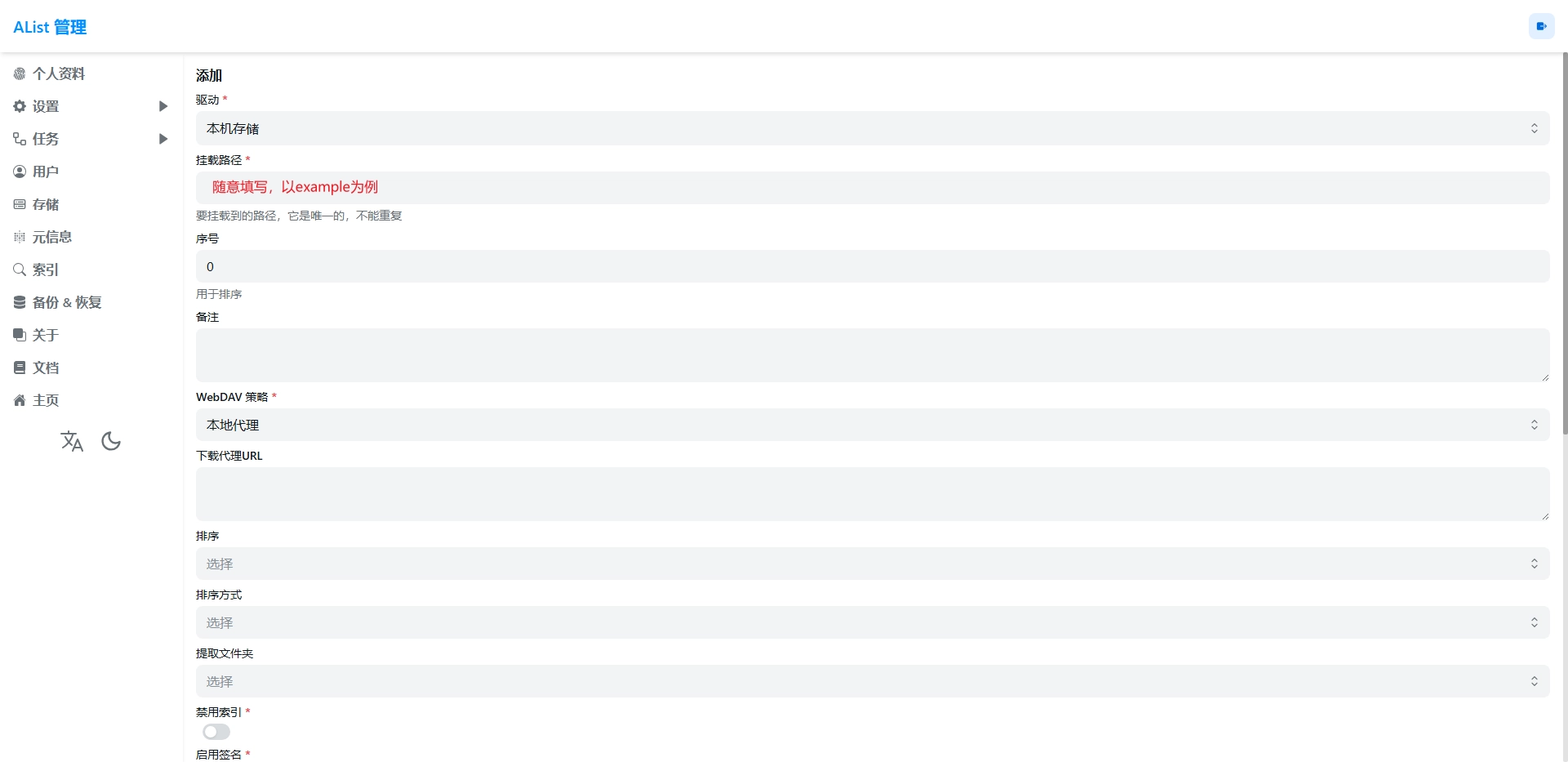
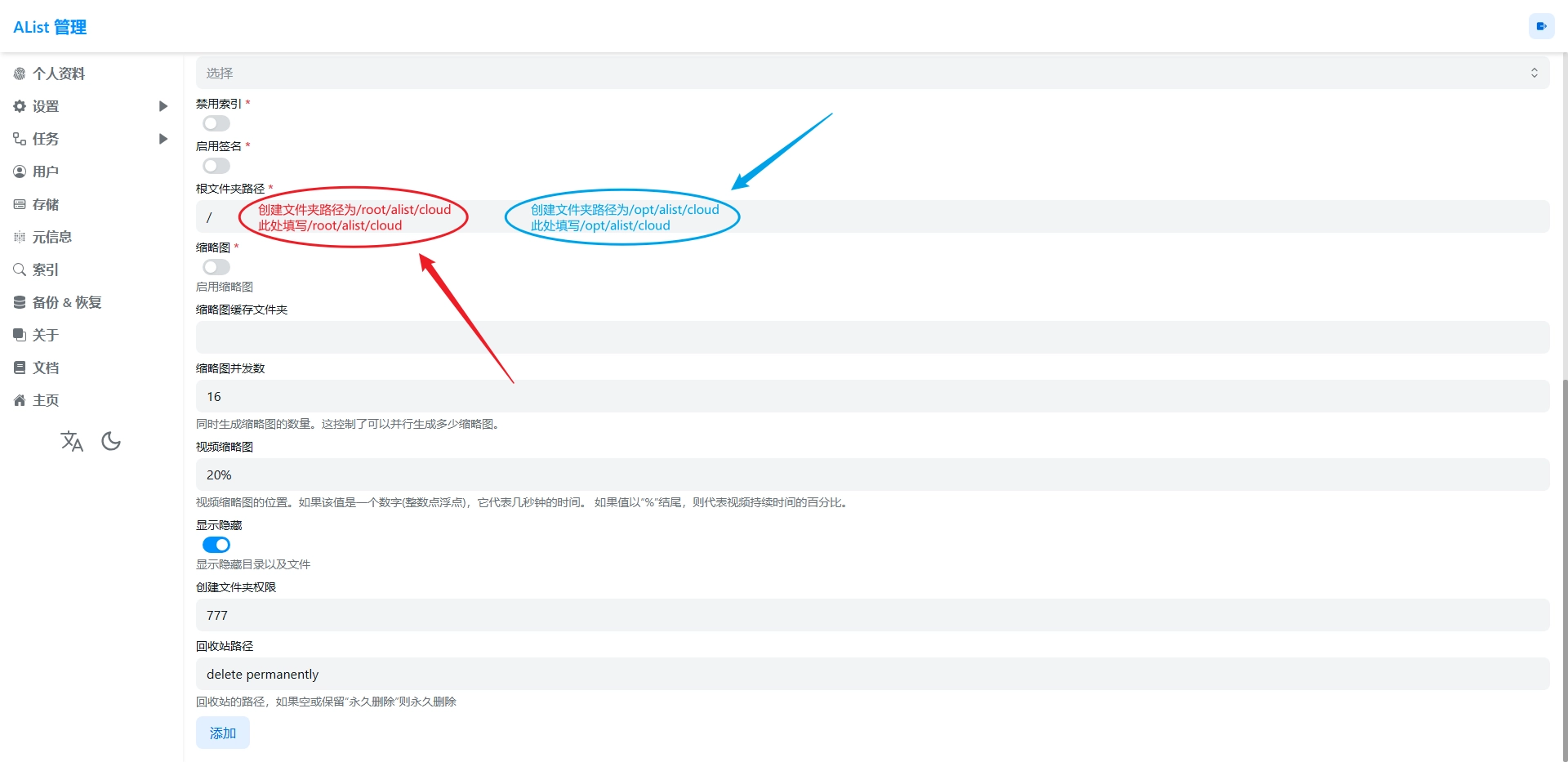
Docker 安装
Docker 安装 Alist 时,在容器内只能看到/opt/alist/data目录,假设要挂载本机/etc/alist目录下的data目录,应按照如下方式填写根文件夹路径。
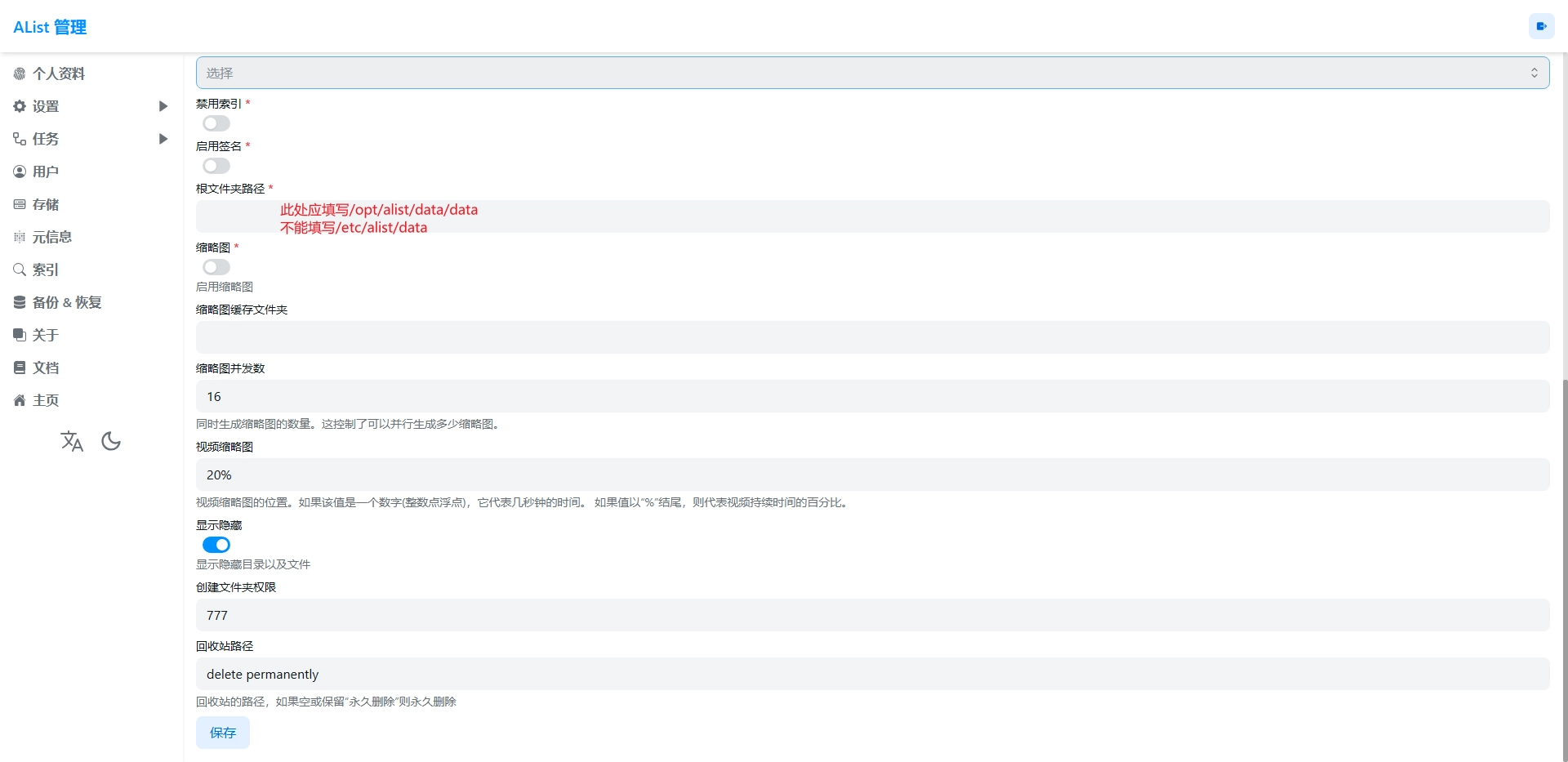
WebDAV
| Name | Value |
|---|---|
| Url | http[s]://domain:port/dav/ |
| Host | domain |
| 路径 | dav |
| 协议 | http/https |
| 端口 | 与网页端一致 |
| WebDAV用户名 | 与网页端用户名一致 |
| WebDAV密码 | 与网页端密码一致 |
主要用于 Floccus 同步书签和标签